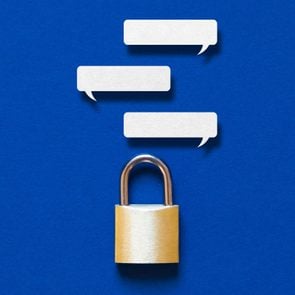Google Play Protect: Why It’s the Only Antivirus App Androids Need
Updated: Nov. 30, 2021
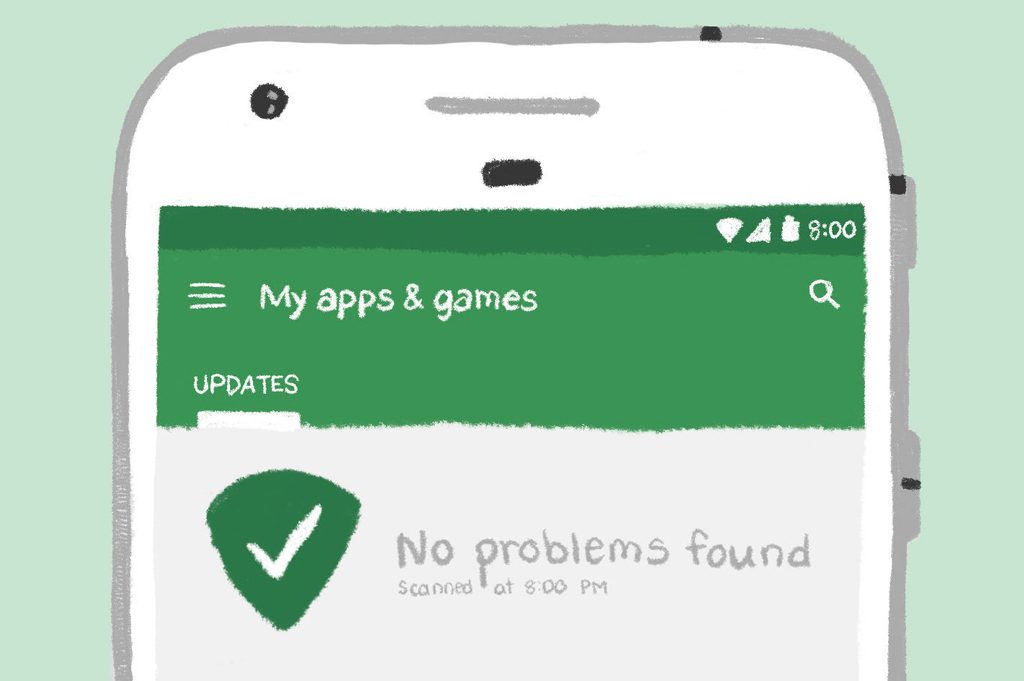
Smartphones may not get traditional viruses but can be exposed to cyberattacks. Here's why Google Play Protect is a useful and important antivirus tool for Android phones.
Smartphones are mini-computers that we carry in our pocket and take with us everywhere we go. They are loaded with personal information from bank accounts to online shopping to endless emails that are stored on this small but powerful machine. Computer viruses may not be as common on Androids but it’s important to take precautions to protect your privacy and keep your phone secure. That’s where Google Play Protect comes in.
“Android is a more ‘open’ platform than Apple’s iOS and its device model allows much more interaction between apps,” explains Chris Hauk, consumer privacy champion at Pixel Privacy. While this offers more flexibility, it also introduces security holes that malicious apps can use to monitor your activities and steal your personal data, he says. Although Androids don’t typically get traditional viruses that are aimed at computers, malicious software, also known as malware, designed to cause havoc on an operating system and expose personal information leading to identity or data theft, can be installed. The good news is: Androids have built-in software to prevent smartphones from getting a virus, so a third-party antivirus app isn’t required.
What is Google Play Protect?
Google Play Protect is software built into Android phones that is designed to keep your smartphone safe from security threats. Before you download an app that’s not on the Google Play store, Google Play Protect runs a thorough safety check to ensure there aren’t any issues. (Apps on the Google Play store have already undergone virus scanning.) From there, Google Play Protect scans the apps on your phone on a daily basis and can also be used on-demand, explains Julie Ryan Evans, consumer editor of SecurityNerd.com. Scanning frequently is a safeguard measure against potentially harmful apps (PHAs), from infiltrating your device. If they have, Play Protect will notify you of any detected threats and advise you to delete the app. “Google Play Protect is probably the most effective ‘malicious behavior’ scanning app around,” says Steve Tcherchian, chief product officer and CISO for XYPRO Technology. “Use this. Don’t bother with anything else.”
Android virus scan
Android’s virus scan will review your device for malware on a daily basis and will send you privacy alerts for any apps attempting to access personal information. To use Google Play Protect at any time to check for malicious apps on your smartphone, open the Google Play Store app—>Menu (the icon with three horizontal lines) then scroll down to “Play Protect.” Once opened, it will tell you the date and time the last scan was completed, and all the apps that were checked. If you wish to scan again, click the button “Scan.”
Even without doing a virus scan, there are some telltale signs that something may be wrong on your device, including that someone may be tracking your phone. These include a sudden surge in Internet usage, which may be a result of malware transferring data from your device to another, your phone restarting frequently, battery draining rapidly, and/or strange apps appearing on your phone that you don’t remember installing, says Peter Baltazar, a technical writer, who writes about cybersecurity at MalwareFox.com. Having a secure smartphone is one way to avoid a cyber attack as well as only downloading safe apps.
How to know if an Android app is safe
“You’ll know an app is trustworthy if you don’t change default security settings; you download the app from the Google Play store, and you’re diligent about keeping your phone updated,” says Tcherchian.
But even with these safeguards, it’s possible that a malicious app could go undetected and make it into the Google Play store so consider several factors before clicking the download button. “Look at the reviews, the number of downloads, and when the app was published,” Evans explains. “Apps recently published with only a few downloads and few glowing reviews are suspect [and] any misspellings or grammatical mistakes can be a sign that [an] app may not be legit,” she says. If you’re concerned, it’s a good idea to do a google search of the developer to give you more insight into what other apps they have created.
Lastly, when you begin the installation, a badge should appear below the progress bar that says “Verified by Play Protect.” Now that you know how to protect your Android, you’ll also want to know what apps could be spying on you.
Sources:
- Chris Hauk, consumer privacy champion at Pixel Privacy
- Steve Tcherchian, chief product officer and CISO for XYPRO Technology
- Julie Ryan Evans, Consumer editor of SecurityNerd.com
- Peter Baltazar, a technical writer